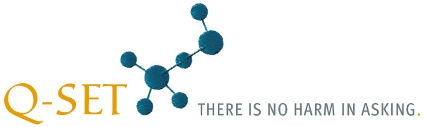 In the past 24 hours 653 questions
In the past 24 hours 653 questionshave been answered.
Take part in online surveys on current topics.
Italienische Version
|
| Homepage | Instructions | Contact |
Edit question in your survey
[You are reading the instructions on how to create an online survey, the functions have been deactivated.]While you are editing a questionnaire you can get to the editing form via the "Edit question" button, which looks something like this depending on the question type:
Question type:
| General | Branching logic | Layout |
Question/Heading:
Additional text below the heading:
The question must be answered
Do not number question
| Attach to previous question (heading and numbering will not be shown) You can see an example here. |
The number of answers must be between and .
Random order in the questionnaire
Number of columns:
Captions:
Captions:
Answer possibilities:
Activate the checkbox when the item can only be choosen alone.
e.g. an item "No answer"
| 1) | ||
| 2) | ||
| 3) | ||
| 4) | ||
| 5) | ||
| 6) | ||
| 7) | ||
| 8) | ||
| 9) | ||
Optional: Answer possibilities with an additional entry field for a text answer.
Position of the entry field in the selection list:
Position of the entry field in the selection list:

- Static: any text, e.g. information for the user
- Evaluation with overall score: You can specify a maximum score between 2 and 10. The respondent gives a mark between one and the maximum score for each line of text and an overall score.
- Evaluation without an overall score: You can specify a maximum score between 2 and 10. The respondent gives a mark between 1 and the maximum score for each row of text.
- Single choice: The choice of one answer from several possibilities
- Multiple choice: The choice of one or more answers from several possibilities.
- Free answer question: any text answer is possible.
- Matrix: Table with as many rows with the items to be assessed as you want and with up to 10 columns with column headings which can be freely chosen. Each item (row) can be rated with exactly one attribute (column).
- Ranking/Hierarchy: With this question type the participant gives a ranking by rating the items to be assessed with a number from 1 to n with a different score for each item.
| Sign in | ||
Introduction questionnaire
User account
• Create user account
• Change password
Surveys
• Create new survey
• Survey characterstics
• Test survey
• Start your survey
• Pause survey
• Continue survey
• End survey
Questionnaire
• Edit questionnaire
• Edit question
• Open-ended questions
• Define branching logic
• Images and videos
• Colour of the questionnaire
Find survey participants
• Invite via a link
• Bulk emails
• Publish survey
Send by email
• Email database
• Create new emails
• Import emails
• Manage email text
• Send emails
Survey results
• Show results
• Filter survey results
• Export to SPSS
• Publish
• Print results
• Export results
Use own images
• Show database
• Upload new images
Legal notice | Privacy policy | The project Q-Set.it
Italienische Version
Q-Set.de Germany | Q-Set.at Austria | Q-Set.ch Switzerland | Q-Set.co.uk United Kingdom | Q-Set.fr France
Q-Set.es Spain | Q-Set.nl Netherlands | Q-Set.be Belgium | Q-Set.li Liechtenstein | Q-Set.cz Czech Republic
| Q-Set.eu Europe | Q-Set.tk Tokelau | Q-Set.ru Russia | Q-Set.in India | Q-Set.us USA
© 2008-2025 Q-Set.it
Last updated: 29.12.2025